Author: Khanh
-

Developers Should Learn Design, Designers Should Learn to Code
I’ve pondered the question over the entire course of my time working as a freelancer and continue to ponder it to this day: Should developers learn to design? The common advice to designers is that yes, you should learn to code. But what about the other way around? With the recent push to get more […]
-

Javascript Problem Solving: Fibonacci Sequence
It should come as no surprise that a Fibonacci Sequence is a common test deployed on candidates during interviews for software or development related jobs. As a front-end developer, I hardly encountered these types of tests as the usual interview question often involved building out UI/UX components or working through a design problem. But it’s […]
-

Conditional WordPress Redirects
Today, we’re talking about conditional ways to redirect a user in WordPress based upon the page they are using to log in. As with all things I do in WordPress, whenever I get a new challenge that takes me a while, I feel the need to share it. Or at the very least, post it […]
-

Salad Shake, Our Food & Drink App!
Over a year ago, my husband and I started learning Swift in an effort to make our own app for iOS. Pretty much a year later, we finished Salad Shake, a Food and Drink app for iOS Devices. We learned a lot, and we’re getting ready to launch it on July 11, 2016 to the […]
-

Problem Solving With JS: The FizzBuzz Test
An interesting article I came across recently talked about the use of FizzBuzz, a programming test question often employed in interviews. The essential question is something to the tune of: Write a loop that runs from 1 to 100. For every number that is divisible by 3, log Fizz to the console. For every number […]
-

Bonfire: Caesar’s Cipher Solution
I had to take a little break and do a pen review in between some projects, but I’m back and ready to polish off these beginner’s algorithms. Today, we’re tackling the Caesar’s Cipher Bonfire and the last of the beginner challenges that Free Code Camp has for us. Let’s take a look at what they […]
-
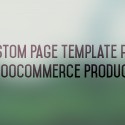
Custom Page Template WooCommerce Product
I recently had two client projects that required the Single Product WooCommerce page to display differently from other Single Product pages. Normally, your run of the mill single product page would have the product image, cost, description and an add to cart button. My clients wanted theirs to look different, but only for a single […]
-

Bonfire: Where Do I Belong Solution
I was getting excited months ago when Where Do I Belong was the last of the foreseeable Beginner’s Bonfires we’d be doing. But it looks like there’s one more after this so let’s see what Free Code Camp has for us this time: function where(arr, num) { // Find my place in this sorted […]
-

Bonfire: Seek and Destroy Solution
Two more Bonfires (unless Free Code Camp wants to add more) after Seek and Destroy! I’m a little excited to be finished with these so we can move onto some more complicated challenges. Nothing so far about these Bonfires has been particularly challenging and they’ve been a great reminder as to what Javascript can accomplish–on […]
-

Bonfire: Falsy Bouncer Solution
Having checked the Bonfires recently to this post for the Falsy Bouncer Bonfire, I discovered Free Code Camp has included a new Bonfire for the Beginner’s Algorithm Scripting challenges. I haven’t looked at it yet, but it sounds intriguing as a Caesar’s Cipher involves moving letters a certain number of spaces and can appear in […]
-

Bonfire: Mutations Solution
I’m getting excited because after this Mutations Bonfire, there will only be three left to go through before we hit the Intermediate Bonfire challenges! Free Code Camp has also been growing and adding to their learning map and we might be seeing some more coding challenges coming out of it. For now, though, let’s get […]
-

Bonfire: Slasher Flick Solution
Today we’re going to look into the Bonfire Slasher Flick. The good news, and there’s only good news for this one, is that the solution is extremely simple. The best news is, the solution here isn’t anything we haven’t seen before. So while the title might be a little intimidating, the exercise is pretty straightforward. […]
-

Bonfire: Chunky Monkey Solution
Ah, the Chunky Monkey. I’ve been, ever so gratefully, swamped with work (hooray!) But this Bonfire Solution has been a long time coming. I’ve been eyeing this one since I saw the name of it so let’s take a look at it. Unfortunately, it has very little to do with the Ben & Jerry’s ice […]
-

Bonfire: Truncate a String Solution
FreeCodeCamp’s Bonfire wants us to truncate a string this time. To truncate something would mean to cut off a string by a certain amount of characters. It’s been a busy few weeks so I haven’t had time until now to dig into this and post it. But here we are, working with strings again. Truncating […]
-

Bonfire: Repeat a String Solution
This time on the FreeCodeCamp Bonfire experience network, we’re going to Repeat a String by however many times have been fed into the properties of the function repeat(). Here’s what FreeCodeCamp has given us: function repeat(str, num) { // repeat after me return str; } repeat(‘abc’, 3); We also have one upfront caveat […]