So you’re working with WordPress, possibly editing a theme, maybe making your own, or applying a theme you just downloaded. Everything is working OK and looking fine until you get to the bottom of the page and notice this:

What the heck is that smiley face doing there? At this point, you might be going through all your theme’s options or looking through your CSS and PHP files trying to figure out what the heck is generating that thing and how you get rid of it.
Relax. The smiley is actually a part of WordPress’ stats function. Basically they load a small smiley image onto your page so WordPress can collect information about how many visitors you have, which of your posts your visitors are favoring and so on. In fact, I’ll let WordPress field this question:
In order to tell you all the cool stats about how many visitors you’ve had, which of your posts are most popular, and how people get to your site, we need a way to track things.
We’re able to collect this information by loading a small image to your page when someone looks at it.
And we chose a small smiley 🙂
Source:WordPress.com
OK, that’s just fine and dandy, but what if that smiley is causing a lot of problems for your theme and you just want to get rid of it? Easy!
First, go into your WordPress installation’s Dashboard. Then click on Appearance > Editor. Most themes out there will default to show you the stylesheet.css file in your Editor. If you don’t see stylesheet.css immediately, try to find it on the right hand side where it lists the PHP and CSS files that your WordPress site uses. Sometimes, you may have to navigate further into your file system to locate the right stylesheet.css. But, for the vast majority of us, simply navigating to Appearance > Editor will take us to where we need to go.
Next, scroll down in your stylesheet.css file until you get to the very bottom and add this line of CSS code:
img#wpstats{
display: none;
}
Now click on the “Update File” button below your editor textarea and check out your website and the smiley should be gone!
For those of you who aren’t familiar with CSS or WordPress and want to know, “what did we actually do with that piece of code? And is WordPress still counting my stats?”
Yes, WordPress is still counting your stats. What we did with that piece of code was we hid the WordPress Stats image, which in this case, is that little smiley. So browsers will know not to display it, but the underlying purpose of it (to count your stats) is still functioning.
If editing or adding code to CSS or your stylesheet.css file makes you too nervous, there’s another way you can hide the smiley face. If your WordPress site is using Jetpack, you can disable the smiley by going to your Dashboard and clicking Jetpack on the menu on the left. Then click on the “Configure” button under “WordPress.com Stats”. Like this:
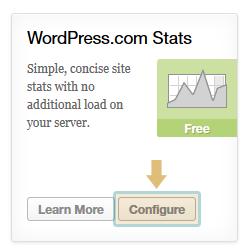
On the page that opens up, find the checkbox for the option that says, “Hide the stats smiley face image.” Check the checkbox, then click on the “Save Configuration” button at the bottom.
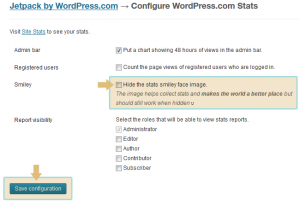
Once you do that, check your website and the smiley face should be gone, but your stats will still work. And there you have it!
Comments
5 responses to “How to Remove the Smiley Face on WordPress”
Thanks!
No problem, Fjalaime.
😀 😀 😀
Thanks for dropping by, Sukhendu.
[…] About · Blog · Hosting · Download WordPress … [resolved] Remove smiley face that WP Stats inserts in webpage (4 posts). kiwimeg. Member Posted 1 year ago #. I am using the Organic Themes portfolio theme and have noticed that in Firefox + … Check "Hide the stats smiley face image." … to be more specific While in the. How to Remove the Smiley Face on WordPress | Iron Ion Web Design […]